Termux Commands Welcome back guys on an another Post of termux commands in this part we going to learn about the termux commands and it's uses.
And don't forget to subscribe. Lets get started!
Now open the termux and enter apt update &&apt upgrade to update and upgrade all packages in the application.
List Files:
Commend: ls
If i want to list the file persent in the terminal the commend used is ls
Example:
Changing The working directory:
The commend used to change the working directory is cd (change direction).
Example if I want to change my working directory to Storage the commend will be cd storage
Commend cd.. Is used to change the working directory to the default.
To Create A Folder:
Commends: mkdir [file name]
Example: If you want to create a folder mkdir commends is used. For example if I want to create a folder test the commend will be mkdir Test. The output will be
To Remove the Created Folder( Directory)
Commend: rmdir [name of the. folder]
To remove the created directory rmdir [name of the directory].
Example: if I want to remove the created folder test I should give rmdir test
To Download A Tool:
Commend: git clone [download link form github]
If I want to download a tool from github I will use a commend git clone.
Example: If I am going to download a tool call Tool-x first of i need the download link from the github.
The command is git clone https://github.com/rajkumardusad/Tool-X.git
After downloading the we have to give permission to run this tool chmod is used.
In general, chmod [change mode] commands are use to give the permissions to the file or a folder.

To Create A File
To create a text document we can use an package named nano and we can download by pkg instll nano
The commend used to create a text file is nano ffollowed by the name of the file
Example: If I want create a file named Test the commend will be nano Test.txt and the output will be like this
And here we can type the content what should be in the Test.txt and give ctrl+O to save and it will ask for the name of the file if you want you can change it or just give enter and to exit nano give ctrl+X
To view a file:
Commend: cat [file name]
For example I want see what is in the text document called test I should execte yhe commend cat test.txt. and it will be like this
To Konw the address of the current directory:
Commend: pwd
To know the address of the current working directory is pwd. It will show the address after executing the commend pwd.
To copy a file:
Commens: cp [file name] [ the address to be copied]
For example iF I want copy a file named Hacking form the working directory to another directory and the commend will be cp Hacking.txt [address of the directory to be copied ]
To move a file or folder:
Commend: mv [file name] [address to be moved ]
For example if I want move an file named Hacksnow.txt form the working directory to another directory and the commend will be
mv [File name] [Address of the directory to be moved].
The file will disappear form the working directory this is why because you have moved the file form the working directory to another directory.
Ok guys it's the end of this article. And don't forget to subscribe to our blog you get more posts like this and the subscribe button is a the header thanks for reading. This article is only for gaining knowledge. And don't misuse it.
Stay legal and stay safe.
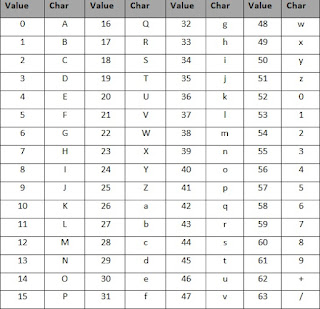













Comments
Post a Comment